Bookstores
Need Help Now? Visit our FAQs or contact support

Click on the Cengage Link in Your Course
Your course materials will open in a new tab or window, so you’ll need to ensure that pop-ups are enabled.
If your browser does not have pop-ups enabled, we can help fix that!
If you already have a Cengage account, log in now. Click “Need help signing in?” if you have forgotten your password.
*You might already have a Cengage account if you’ve used MindTap, CengageNOWv2, OWLv2, SAM, WebAssign or another Cengage platform in a different course.
New to Cengage? Click “Create Student Account” and register. We recommend using your school email.
To verify your account, open the ‘Welcome to Cengage’ email you just received and click ‘Activate Cengage Account’ to set your password and complete the registration process. Be sure to use the same device and browser to create and verify your account.
Linking your accounts is a one-time process. If you’ve previously completed this step for another course, you won’t be prompted to do it again.


Studying at a Canadian school while located outside Canada? Check out International Purchasing to learn how you can purchase digital access to your resources.

Your course will open in a new window or tab.
Ensure that pop-ups and third-party cookies are enabled as all of Cengage’s digital platforms and eBooks open in a new window or tab. This guide will walk you through the steps to do this from your internet browser.
Check out this short video on how to complete assignments, access the eTextbook, and use study tools within CNOWv2.

Cengage Read is an eReader app built for busy students who are always on the move. It enables you to read, listen and take notes on your smartphone or tablet, wherever you are and whenever you have time. Download the app and log in with your Cengage username and password to get started.
Download a copy of these instructions to reference when registering.
Quickly see if Cengage is experiencing technical difficulties.
Search our FAQs and registration tutorials for immediate answers to your common questions.
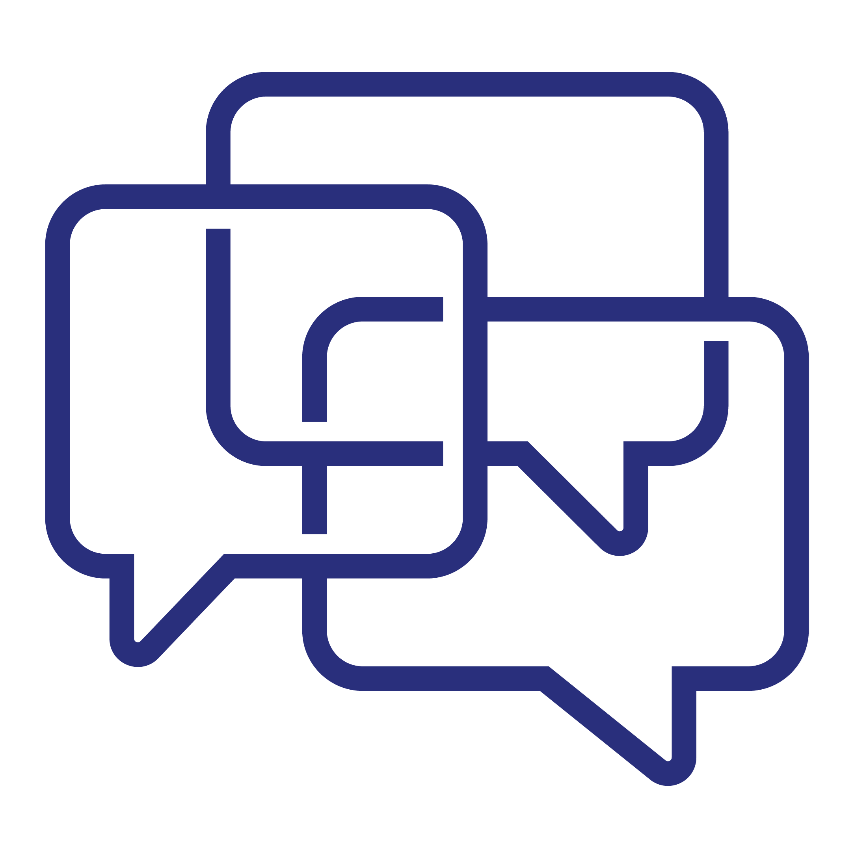
Didn't find your answer in our FAQs? Cengage Canada's customer support can assist!