Bookstores
Need Help Now? Visit our FAQs or contact support
Before completing your purchase, you will be asked to sign in and/or create your Cengage account.
*You might already have a Cengage account if you’ve used MindTap, CengageNOWv2, OWLv2, SAM, WebAssign or another Cengage platform in a different course.
New to Cengage? Click “Create Student Account” and register. We recommend using your school email.
To verify your account, open the ‘Welcome to Cengage’ email you just received and click ‘Activate Cengage Account’ to set your password and complete the registration process. Be sure to use the same device and browser to create and verify your account.
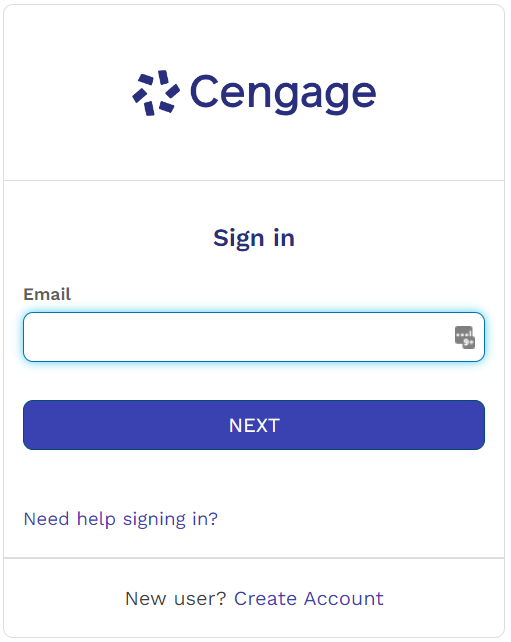
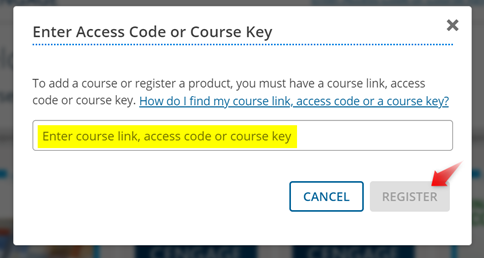
Your screen will refresh to open your student dashboard. Click the blue hyper link “Enter Access Code or Course Key” and enter in your course key.
EXAMPLE: ABCD-1234-WXYZ
Don’t have a course key? Talk to your instructor.
If your instructor gave you a course registration link you can use that as well.

Your course will open in a new window or tab.
Ensure that pop-ups and third-party cookies are enabled as all of Cengage’s digital platforms and eBooks open in a new window or tab. This guide will walk you through the steps to do this from your internet browser.
Check out this short video on how to complete assignments, access the eTextbook, and use study tools within CNOWv2.
Quickly see if Cengage is experiencing technical difficulties.
Search our FAQs and registration tutorials for immediate answers to your common questions.
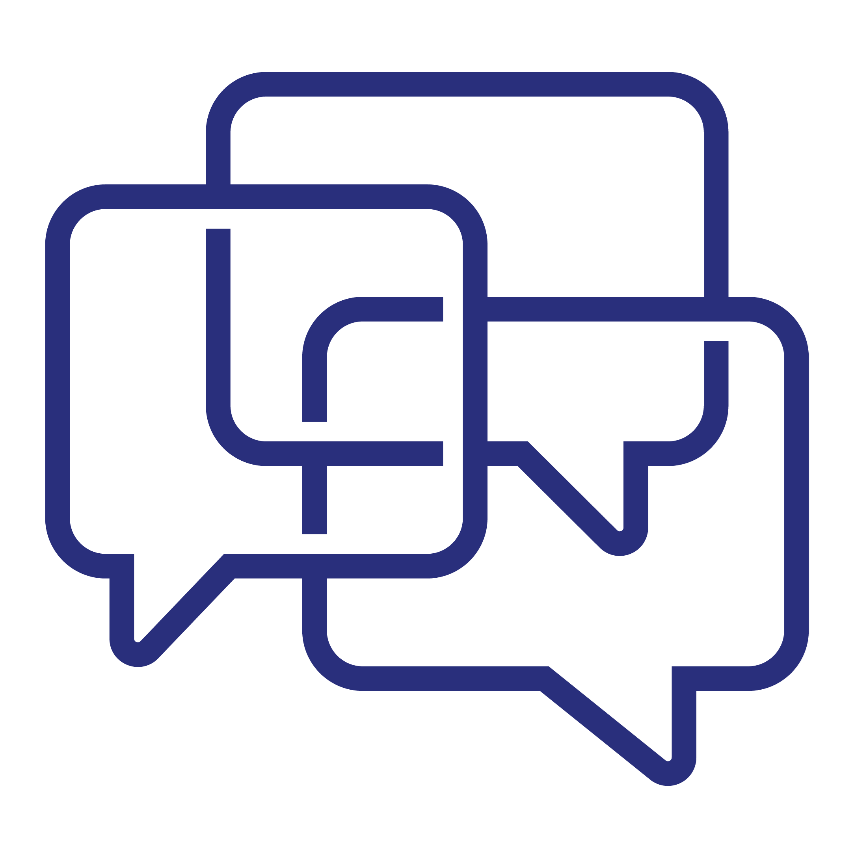
Didn't find your answer in our FAQs? Cengage Canada's customer support can assist!