Bookstores
Need Help Now? Visit our FAQs or contact support

Click on the Cengage Link in Your Course
Your course materials will open in a new tab or window, so you’ll need to ensure that pop-ups are enabled.
If your browser does not have pop-ups enabled, we can help fix that!
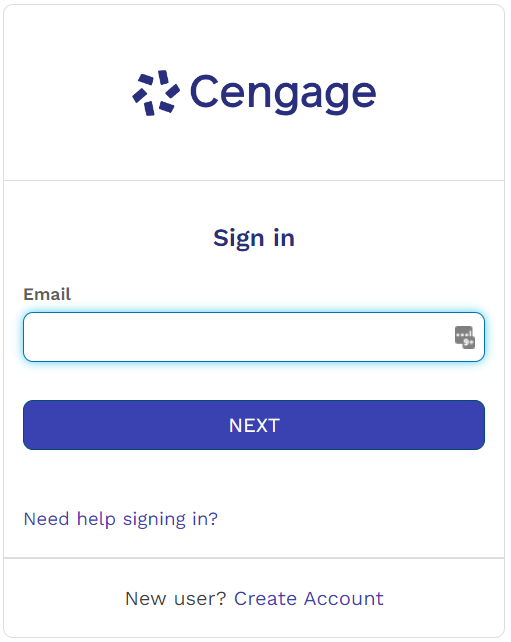
If you already have a Cengage account, log in now. Click “Need help signing in?” if you have forgotten your password.
*You might already have a Cengage account if you’ve used MindTap, CengageNOWv2, OWLv2, SAM, WebAssign or another Cengage platform in a different course.
New to Cengage? Click “Create Student Account” and register. We recommend using your school email.
To verify your account, open the ‘Welcome to Cengage’ email you just received and click ‘Activate Cengage Account’ to set your password and complete the registration process. Be sure to use the same device and browser to create and verify your account.
Linking your accounts is a one-time process. If you’ve previously completed this step for another course, you won’t be prompted to do it again.
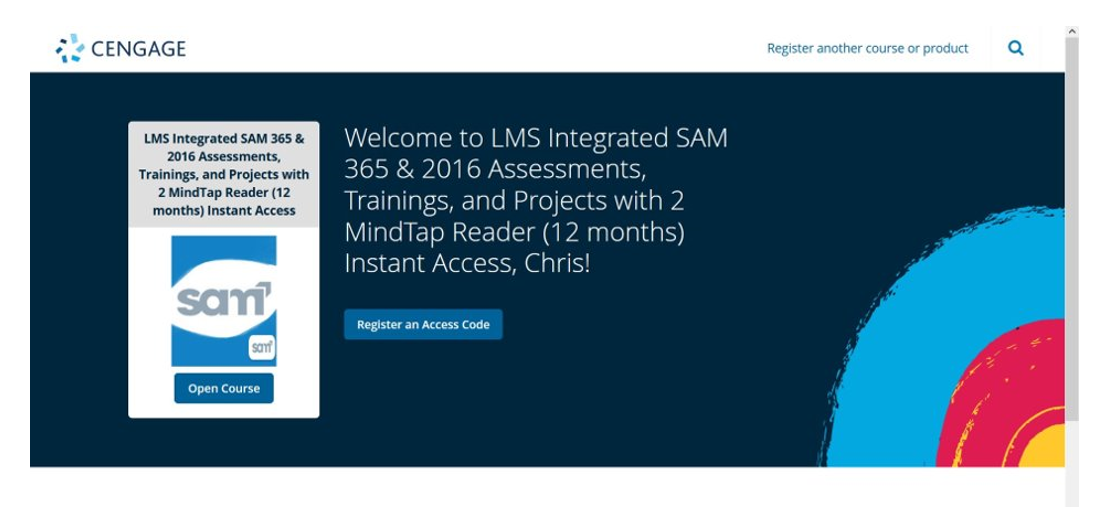
You have two options to get access to your SAM course:
If you have already purchased access, click “Register an Access Code” to enter in your key code.
If you have not yet purchased access, click Open course to use the grace period.
Not all schools offer a grace period. If you do not see this option, you must enter a key code now.
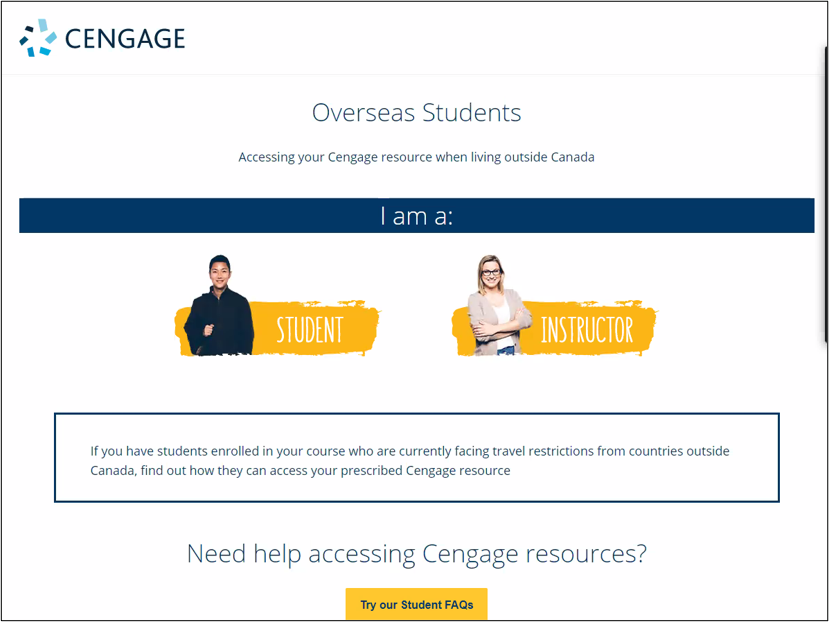
Studying at a Canadian school while located outside Canada? Check out International Purchasing to learn how you can purchase digital access to your resources (eBook, MindTap, WebAssign, CNOWv2, OWLv2, and/or SAM).

Skip this step if you purchased your code from your campus bookstore or another vendor.
Go to Cengage.ca and login with the same account/email address you used to purchase SAM. Find the "eTextbooks & Other Materials" section and click on your SAM product.
A dialogue box will appear with your 18-digit key code.
Now that you've logged into SAM, how do you use it? Watch this short video to learn how to get the most out of SAM in your course.
Quickly see if Cengage is experiencing technical difficulties.
Search our FAQs and registration tutorials for immediate answers to your common questions.
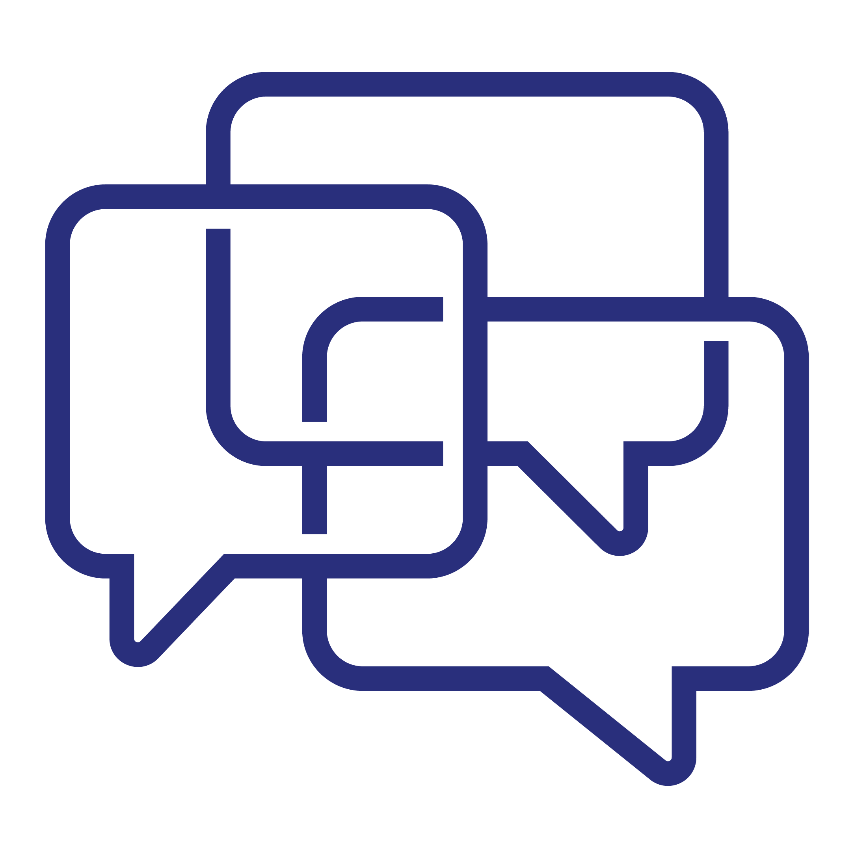
Didn't find your answer in our FAQs? Cengage Canada's customer support can assist!