Bookstores
Need Help Now? Visit our FAQs or contact support

Click on the Cengage Link in Your Course
Your course materials will open in a new tab or window, so you’ll need to ensure that pop-ups are enabled.
If your browser does not have pop-ups enabled, we can help fix that!
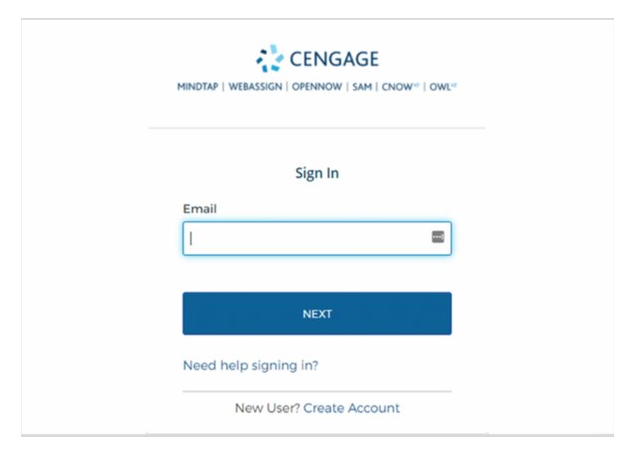
If you already have a Cengage account, log in now. New to Cengage? Click “Create Student Account” and register now. We highly recommend using your school email address to register.
To verify your account, open the ‘Welcome to Cengage’ email you just received and click ‘Activate Cengage Account’ to set your password and complete the registration process. Be sure to use the same device and browser to create and verify your account.
*You might already have a Cengage account if you’ve used MindTap, CengageNOWv2, OWLv2, SAM, WebAssign, another Cengage platform or Cengage eTextbook in a different course.
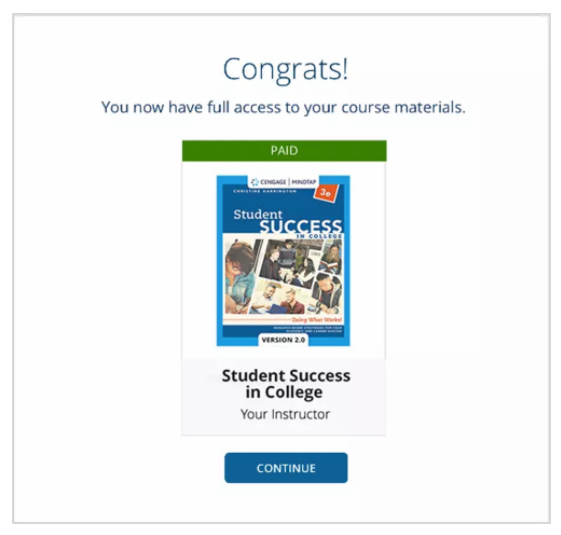
You’ve found your course materials! Your Cengage course materials have already been purchased and you now have full access to them! Click “Continue” to jump into your course.
Now that you've logged into SAM, how do you use it? Watch this short video to learn how to get the most out of SAM in your course.
Quickly see if Cengage is experiencing technical difficulties.
Search our FAQs and registration tutorials for immediate answers to your common questions.
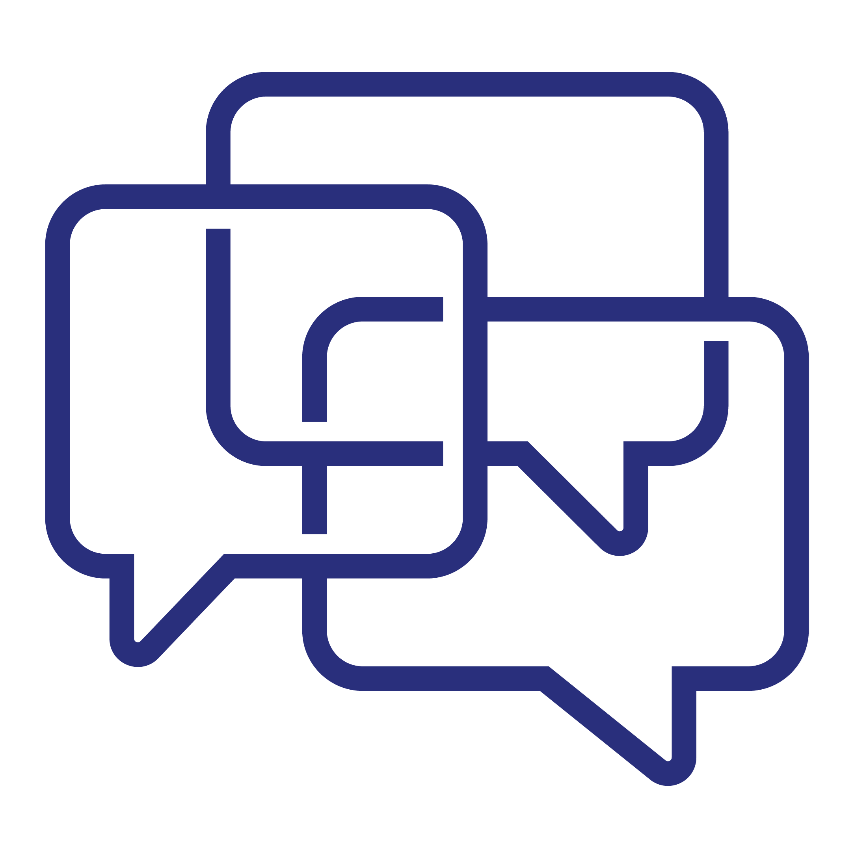
Didn't find your answer in our FAQs? Cengage Canada's customer support can assist!