Bookstores
Need Help Now? Visit our FAQs or contact support
Watch this video for step-by-step instructions on how to register for your course or download these instructions.


Enter the 8-digit Institution Key provided by your instructor and click “Submit.”
On the next screen, verify that the information is correct and click "Ok."

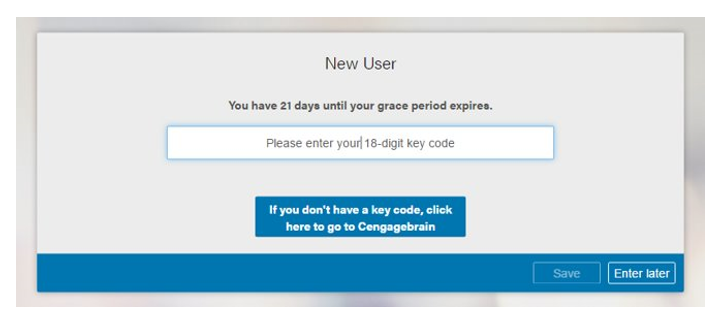
Not all schools offer a grace period. If you do not see this option, you must enter a key code now.

Skip this step if you purchased your code from your campus bookstore or another vendor.
Go to Cengage.ca and login with the same account/email address you used to purchase SAM. Find the "eTextbooks & Other Materials" section and click on your SAM product.
A dialogue box will appear with your 18-digit key code.
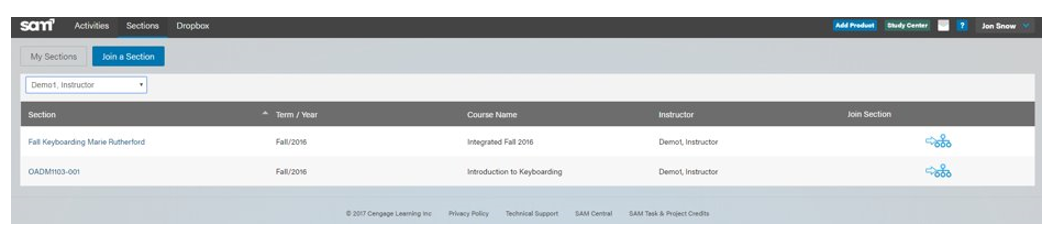
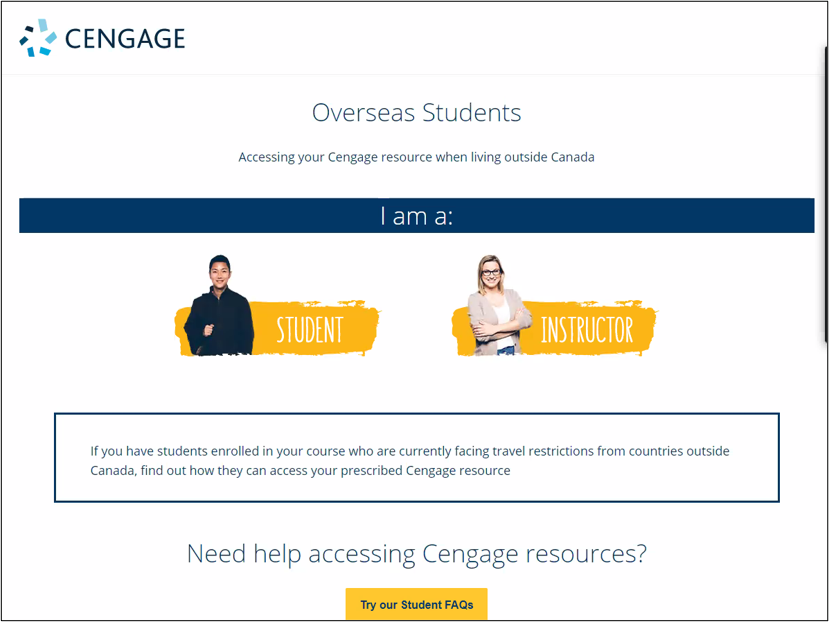
Studying at a Canadian school while located outside Canada? Check out International Purchasing to learn how you can purchase digital access to your resources (eBook, MindTap, WebAssign, CNOWv2, OWLv2, and/or SAM).
Now that you've logged into SAM, how do you use it? Watch this short video to learn how to get the most out of SAM in your course.
Download a copy of these instructions to reference when registering.
Quickly see if Cengage is experiencing technical difficulties.
Search our FAQs and registration tutorials for immediate answers to your common questions.
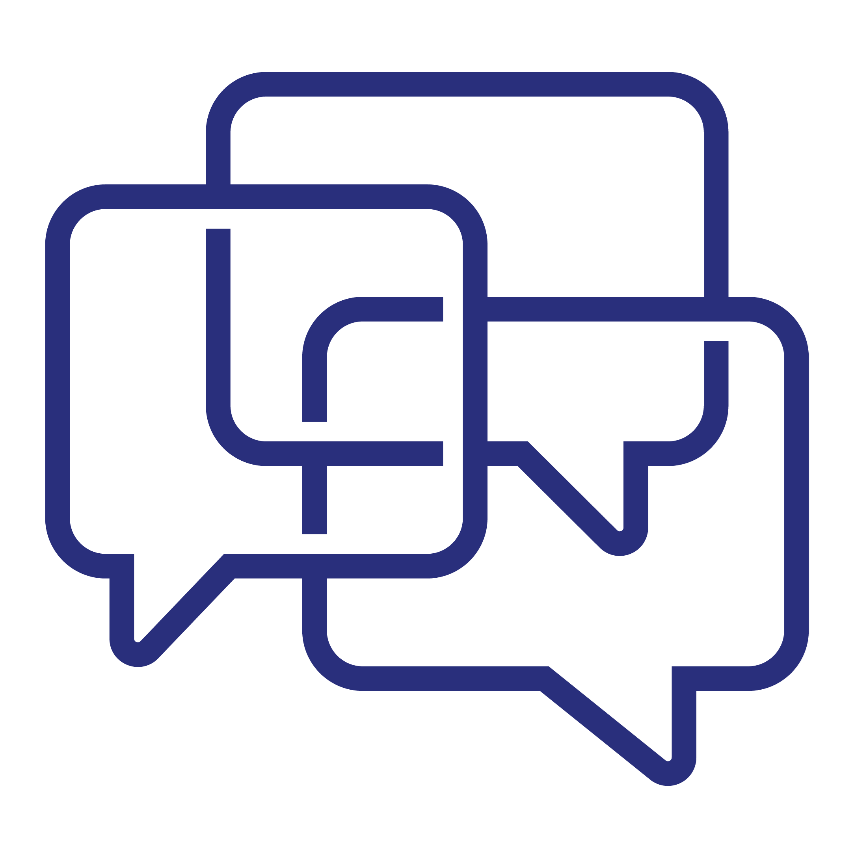
Didn't find your answer in our FAQs? Cengage Canada's customer support can assist!