Bookstores
If you’d like to see a more comprehensive video about MindTap course customization and student engagement, watch how Cengage Faculty Partner Dr. Jenny Billings uses MindTap to take her course to the next level, including using the Progress App to view a student's progress and taking attendance on the Mobile App.
Sandy Keeter found the Progress App to be most beneficial as an instructor because it gives her the opportunity to review where students stand, individually and compared to the class. Learn more about how Sandy utilizes the Progress App to better understand her students’ needs.
Change or remove the available date/time and due date/time for multiple activities at once. You can set a new date explicitly or adjust them relative to the original dates. For example, you can move a set of activities a week later in the term.
Select the check box for individual activities or for folders or units in the learning path.
To remove the dates/times:
To set specific dates/times:
To shift the current dates forward or backward:
You can switch several activities between practice or graded at the same time.
Practice activities are not counted toward your students' grade.
Select the check box for individual activities or for folders or units in the learning path.
Alternatively, set different possible scores for each activity later.
You can hide activities and content that will not be covered in the course. Your students can't see activities or content you have chosen to hide.
Select the check box for individual activities or for folders or units in the learning path.
You can calculate students' overall grades by weighting activity categories like homework, quizzes, labs, and tests. When you use category weighting, category averages are calculated first and each category average counts as a percentage of the overall grade.
Each category weight must be an integer from 0 to 100. The total for all categories must be 100.

Department of Language Studies
University of Toronto Mississauga
Platforms Used: MindTap
Talk to me about:
Using the eTextbook in MindTap
No LMS integration
MindTap for languages

Sociology
University of Manitoba
Platforms Used: MindTap
Talk to me about:
Using the eTextbook in MindTap
Assigning digital for marks
Creative teaching techniques & activities with Cengage learning materials

Department of Modern Languages, Literatures and Cultures
Brock University
Platforms Used: MindTap
Talk to me about:
Using the eTextbook in MindTap
Assigning digital for marks
Master course - creating & managing multiple sections
MindTap for languages


Psychology
Saint Mary’s University
Platforms Used: MindTap
Talk to me about:
Using the eTextbook in MindTap
Assigning digital for marks
Master course - creating & managing multiple sections

Trades – Electrical
NBCC – Saint John
Platforms Used: MindTap
Talk to me about:
Using the eTextbook with Cengage’s online learning platforms
Assigning digital for marks
Master course - creating & managing multiple sections
LMS integration
Red Seal Certification alignment with Cengage’s Electrical Trades materials
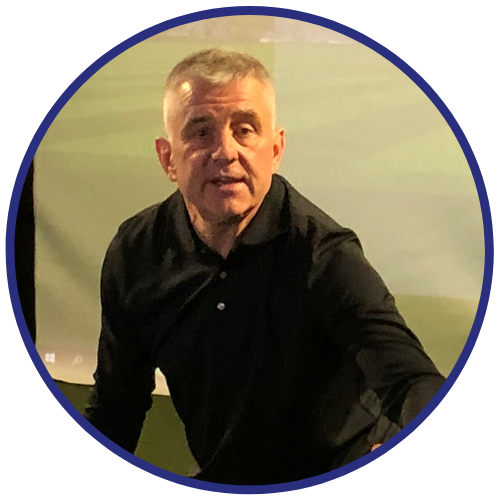
Faculty of Business
Humber Institute of Technology and Advanced Learning
Platforms Used: MindTap
Talk to me about:
Using the eTextbook in MindTap
Assigning digital for marks
Master course - creating & managing multiple sections

Whether by phone, email or in-person, we’re here for you. A few details and your Cengage Representative will connect us. Let's talk!

Cengage Read is an eReader app built for busy students who are always on the move. It enables you to read, listen and take notes on your smartphone or tablet, wherever you are and whenever you have time. Download the app and log in with your Cengage username and password to get started.
Looking for more information? Instructor resources? Want to book a demonstration of a Cengage eLearning platform? Contact your Cengage learning consultant today.